My Wave 2 won’t auto-connect when I open the appUpdated 2 years ago
After connecting your Wave 2 to your smartphone during setup, you may occasionally be prompted to tap Connect when you open the app to re-establish the Bluetooth connection. Most of the time, though, the app should automatically connect you within a few seconds of opening it without you having to do anything.
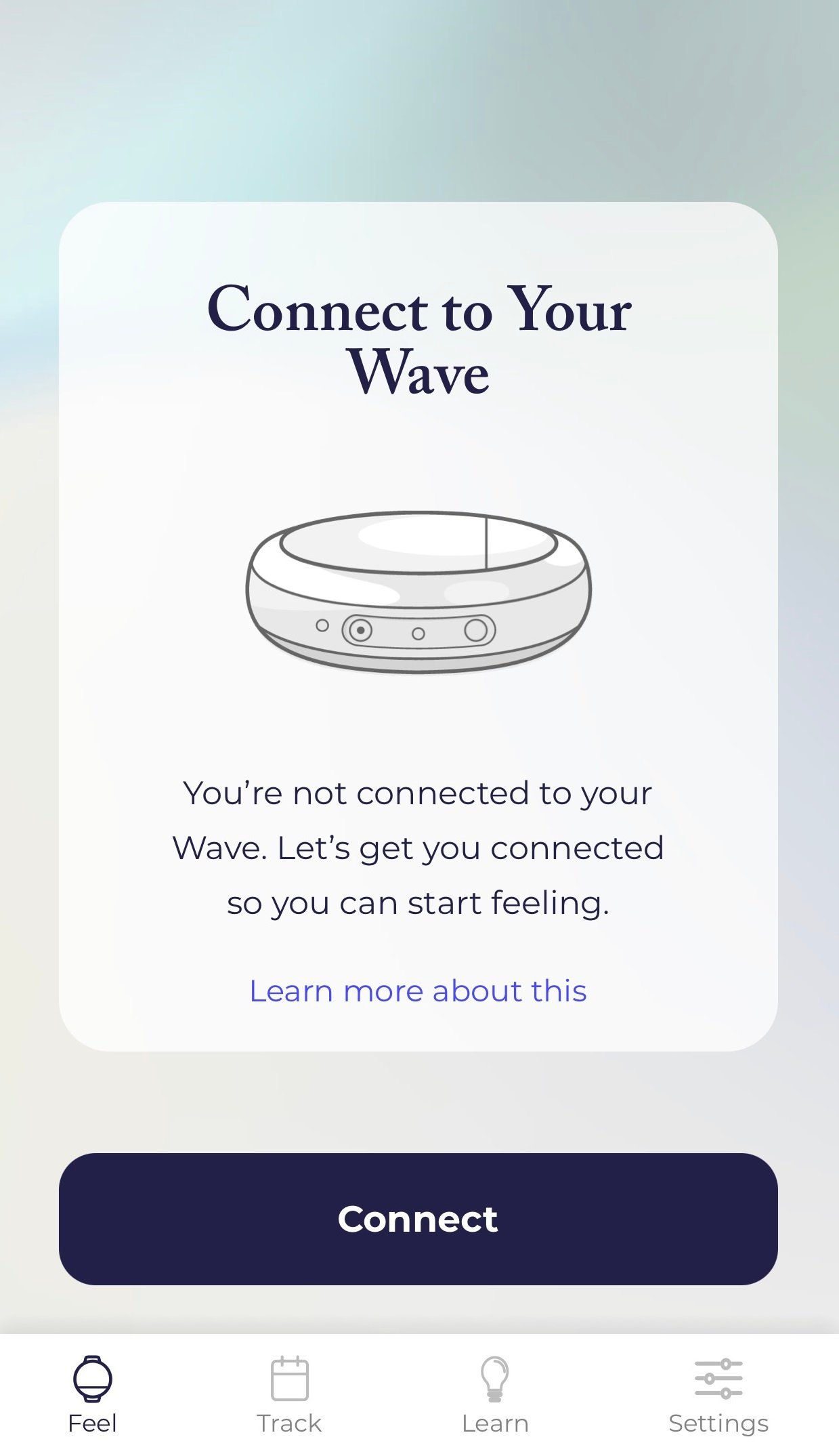
If you are always being asked to connect whenever you open the app (as shown in the screenshot above), here are some steps to try to repair the connection, starting with the simplest solution. (In other words, if the first one works, you’re done! If not, then move on to the next.)
Step 1: Force close the app and try again.
- Force quit the app. (Here's how to force quit iOS and Android.)
- Reopen the app and see if you get prompted to connect again when you try to use the Feel screen.
If your Wave connects to the app automatically, you’re done! Stop here.
If you’re prompted to connect, move on to the next step.
Step 2: Disconnect and reconnect your device.
- Force quit the app. (Here's how to force quit iOS and Android.)
- Reopen the app and tap on Settings.
- Tap Add/Remove Device.
- If the option is available, tap Remove Device to disconnect your Wave 2. If not, move on to the next step.
- Follow the onscreen instructions to connect your Wave and then tap Add Device.
- Force quit the app.
- Reopen the app and see if you get prompted to connect again when you try to use the Feel screen.
If your Wave connects to the app automatically, you’re done! Stop here.
If you’re prompted to connect, move on to the next step.
Step 3: Clear your phone’s Bluetooth settings.
- Force quit the app. (Here's how to force quit iOS and Android.)
- Reopen the app and tap on Settings.
- Tap Add/Remove Device.
- If the option is available, tap Remove Device to disconnect your Wave 2. If not, move on to the next step.
- Follow the onscreen instructions to connect your Wave and then tap Add Device.
- Force quit the app.
- Then go to your phone's (not the app's) Settings > Bluetooth (or Connected Devices) and forget any instances of Wave 2. (Here's how to forget devices for iOS and Android.)
- Still in your phone’s Settings, toggle Bluetooth by turning it off and then turning it back on.
- Reopen the app and see if you get prompted to connect again when you try to use the Feel screen.
If your Wave connects to the app automatically, you’re done! Stop here.
If you’re prompted to connect, move on to the next step.
Step 4: Restart your phone.
- Turn off your phone and turn it back on again.
- Reopen the app and see if you get prompted to connect again when you try to use the Feel screen.
If your Wave connects to the app automatically, you’re done! Stop here.
If you’re prompted to connect, move on to the next step.
Step 5: Reinstall the app.
- Delete the Wave 2 app and then reinstall it.
- Open the app and log in to your account by tapping the Sign In link at the very bottom of the screen.
- Force quit the app. (Here's how to force quit iOS and Android.)
- Reopen the app and see if you get prompted to connect again when you try to use the Feel screen.
If your Wave connects to the app automatically, you’re done!
If you’re continuing to have connection issues after trying all of these steps, first of all, thanks for your patience! But more importantly, please get in touch with our support team so we can help.